Purpose
This guide explains how to publish and configure the fiskaltrust InStore App for Sunmi Android POS devices via the Sunmi Partner Portal.
Prerequisites
Before starting, ensure you have:
- An active Sunmi Partner account
- List of supported Sunmi device models you want to target
Step 1: Sign in to the Sunmi Partner Portal
- Open: https://partner.sunmi.com/
- Sign in with your Partner credentials.
- Confirm you see the main dashboard.
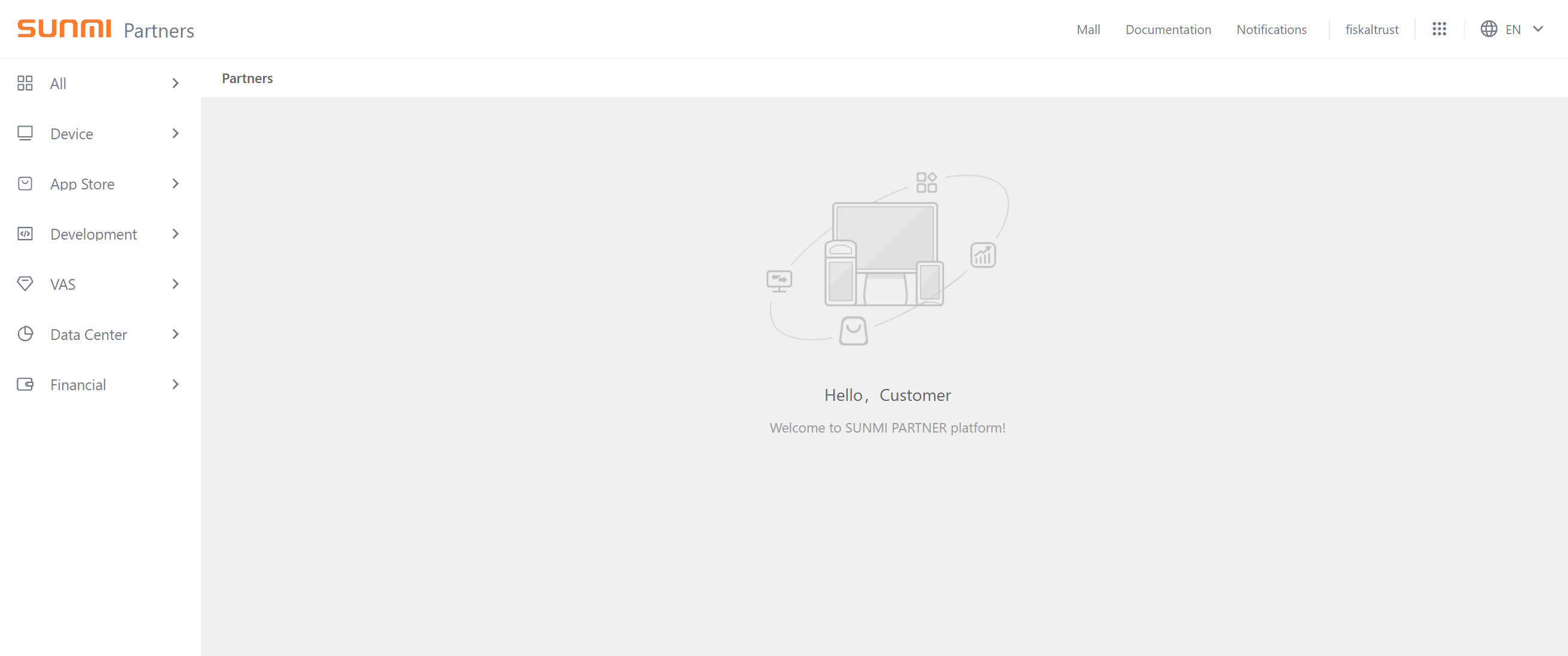
Step 2: Navigate to App Management
- In the left (or top) navigation, open App Store.
- Choose Publish/Remove Apps.
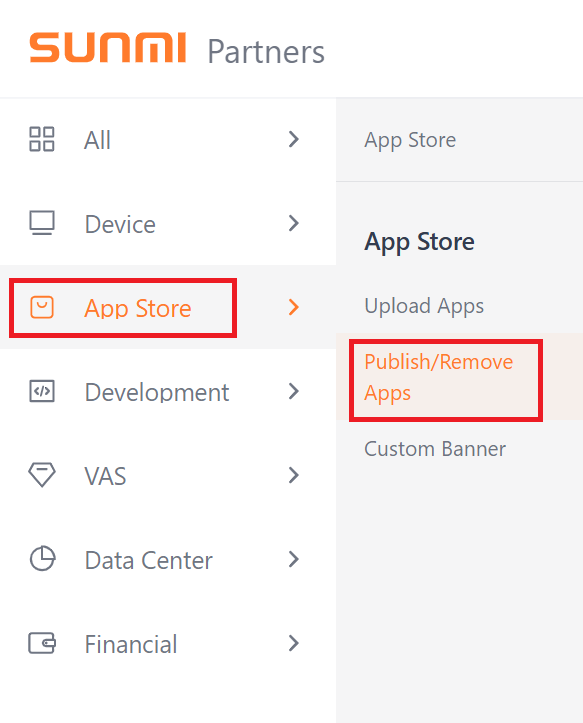
Step 3: Locate the InStore App Entry
- Use the search bar to enter:
InStore App - Locate the app in the results list.
- Click the gear icon (settings) for the app to open its configuration panel.
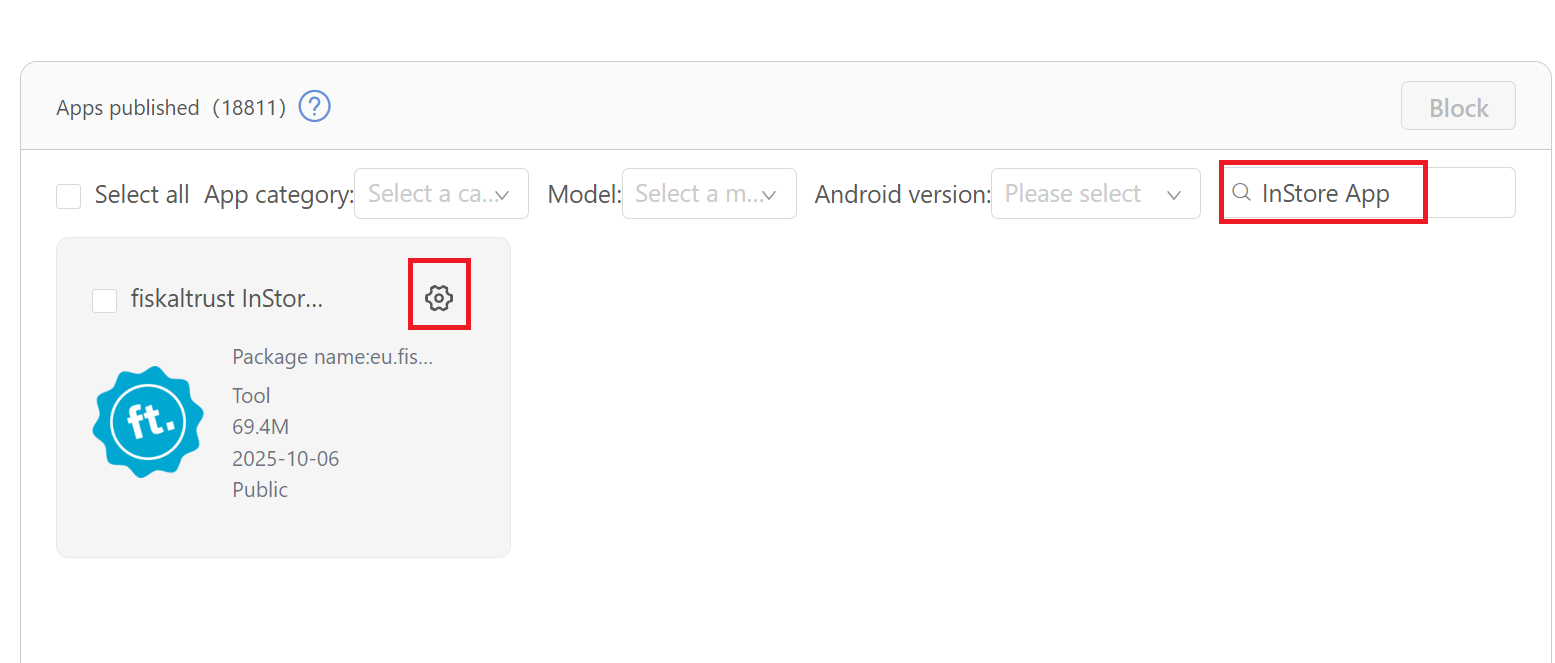
Step 4: Fill in App Settings
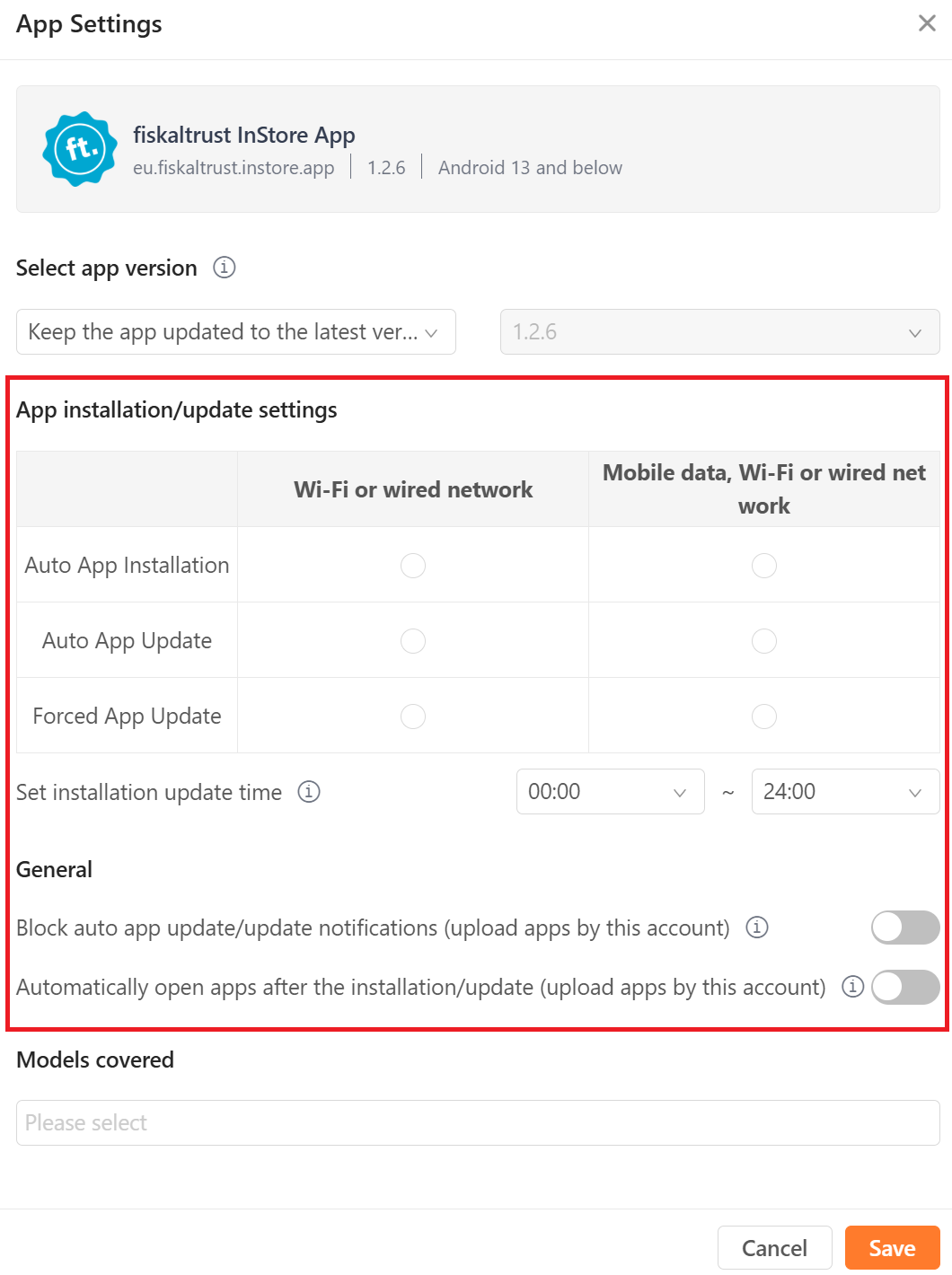
caution
After adjusting settings or device model assignments, always press "Save" before leaving the page—unsaved changes will be lost .
Step 5: Select Device Models
- In the device selection section, choose the Sunmi models you want to support.
- Select the appropriate device models as shown in the image (e.g., "V2_PRO").
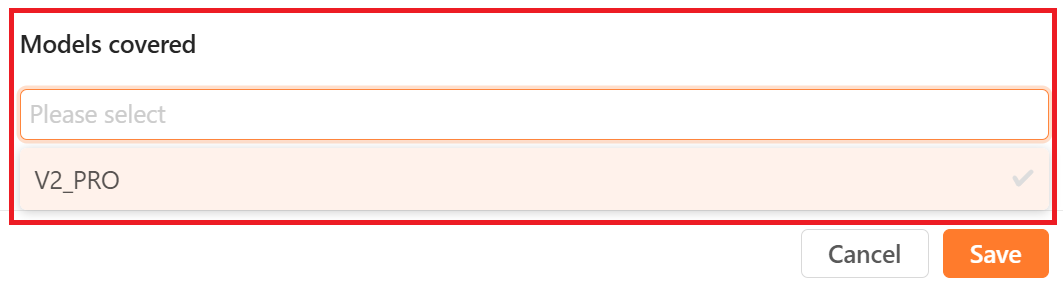
caution
After adjusting settings or device model assignments, always press "Save" before leaving the page—unsaved changes will be lost .
Last updated: 16-10-2025